M3U8 Video Downloader
enter/paste your M3U8 URL link into the input field below and press Start Download
How To Download
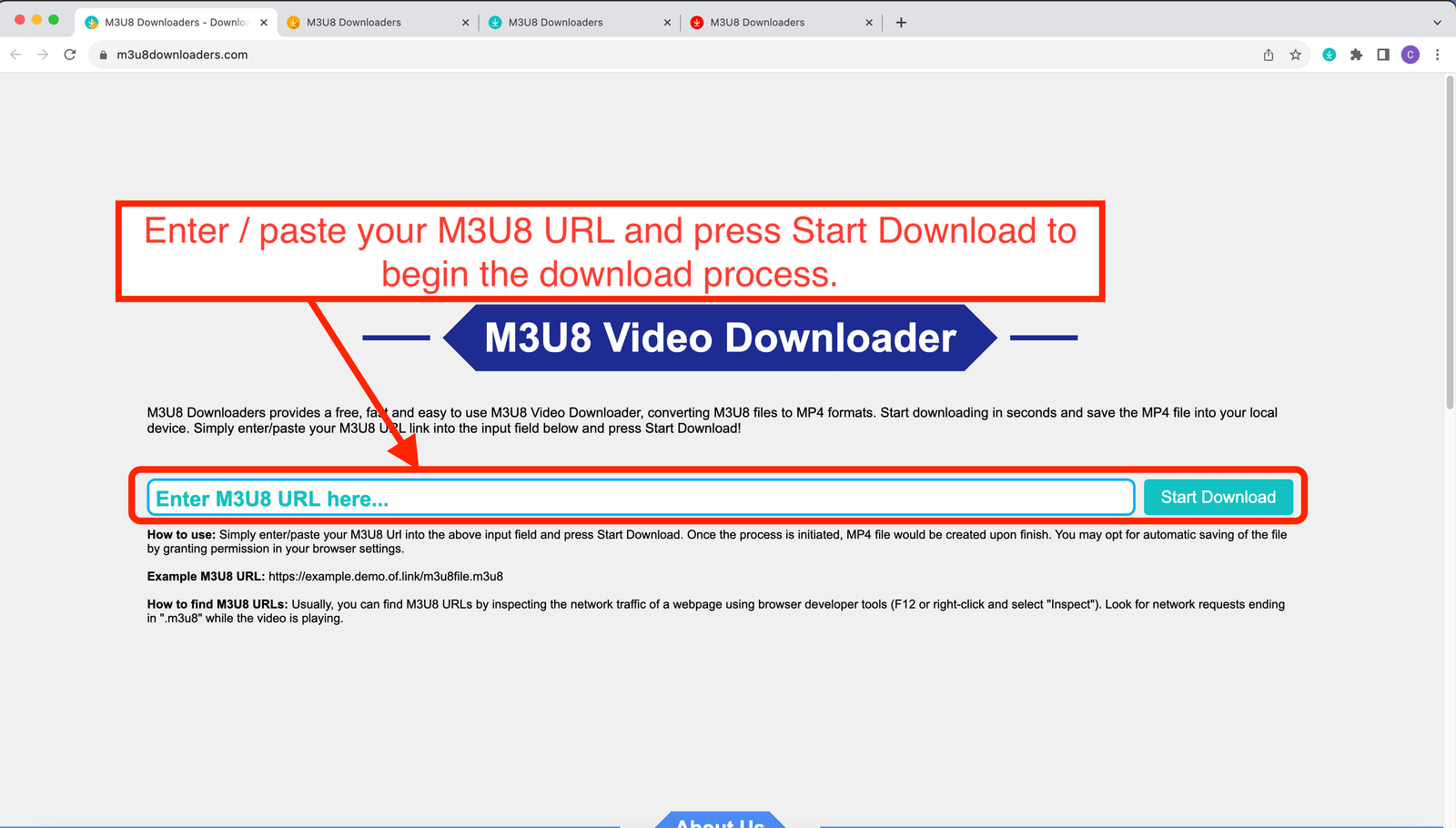
Step 1:
Enter or paste your M3U8 URL into the input box as indicated in the picture on the left and click on the "Start Download" button to begin the process of downloading your M3U8 video to MP4 video format.
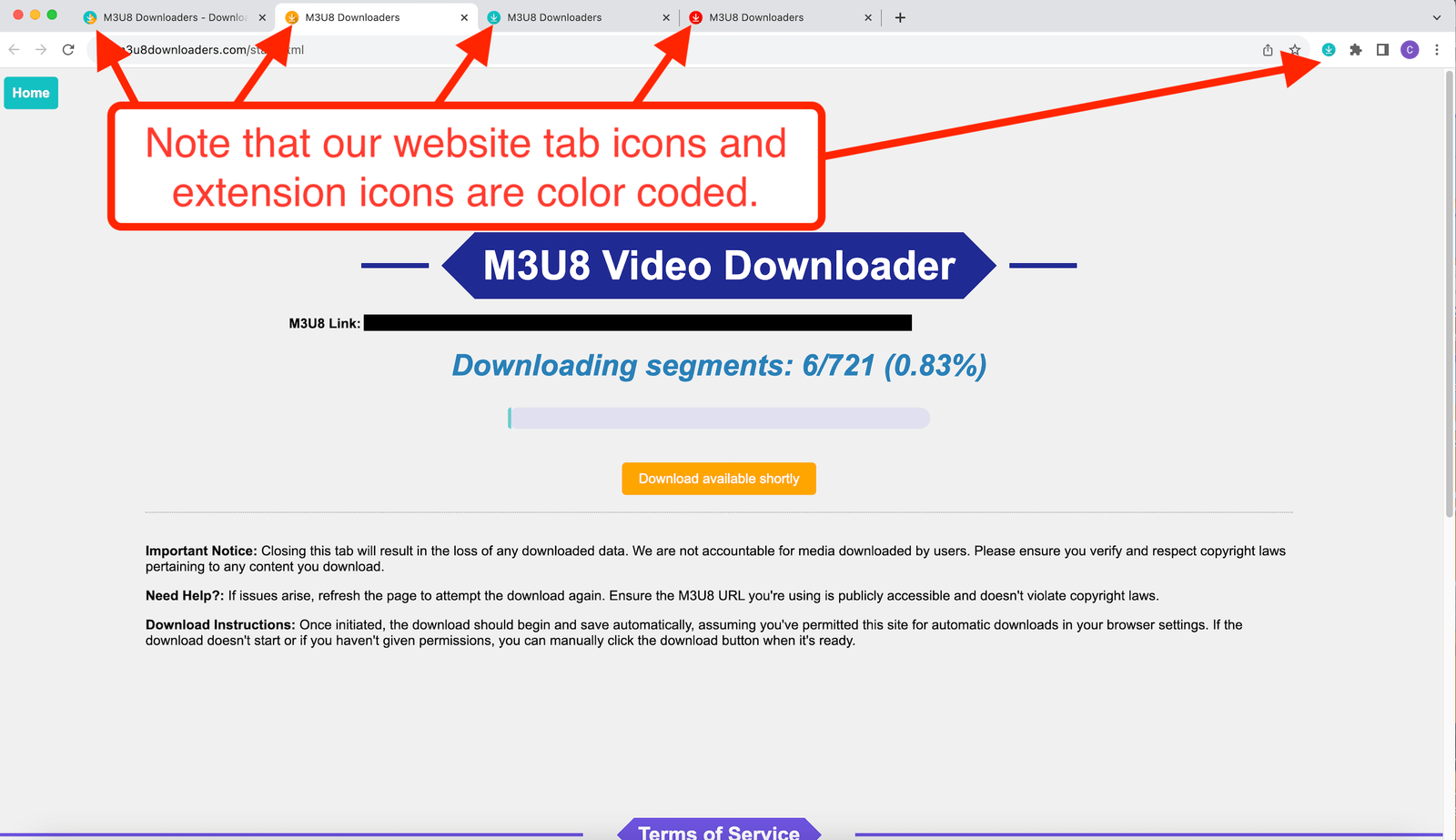
Step 2:
Your M3U8 video would be downloaded and converted to MP4 video format, await for the download process to finish. The download process of the M3U8 video segments and conversion to MP4 video format is entirely automatic. Our website tab icons and extension icons are color coded for more clarity on the download status. Refer to the color code below for more details on what they represent.
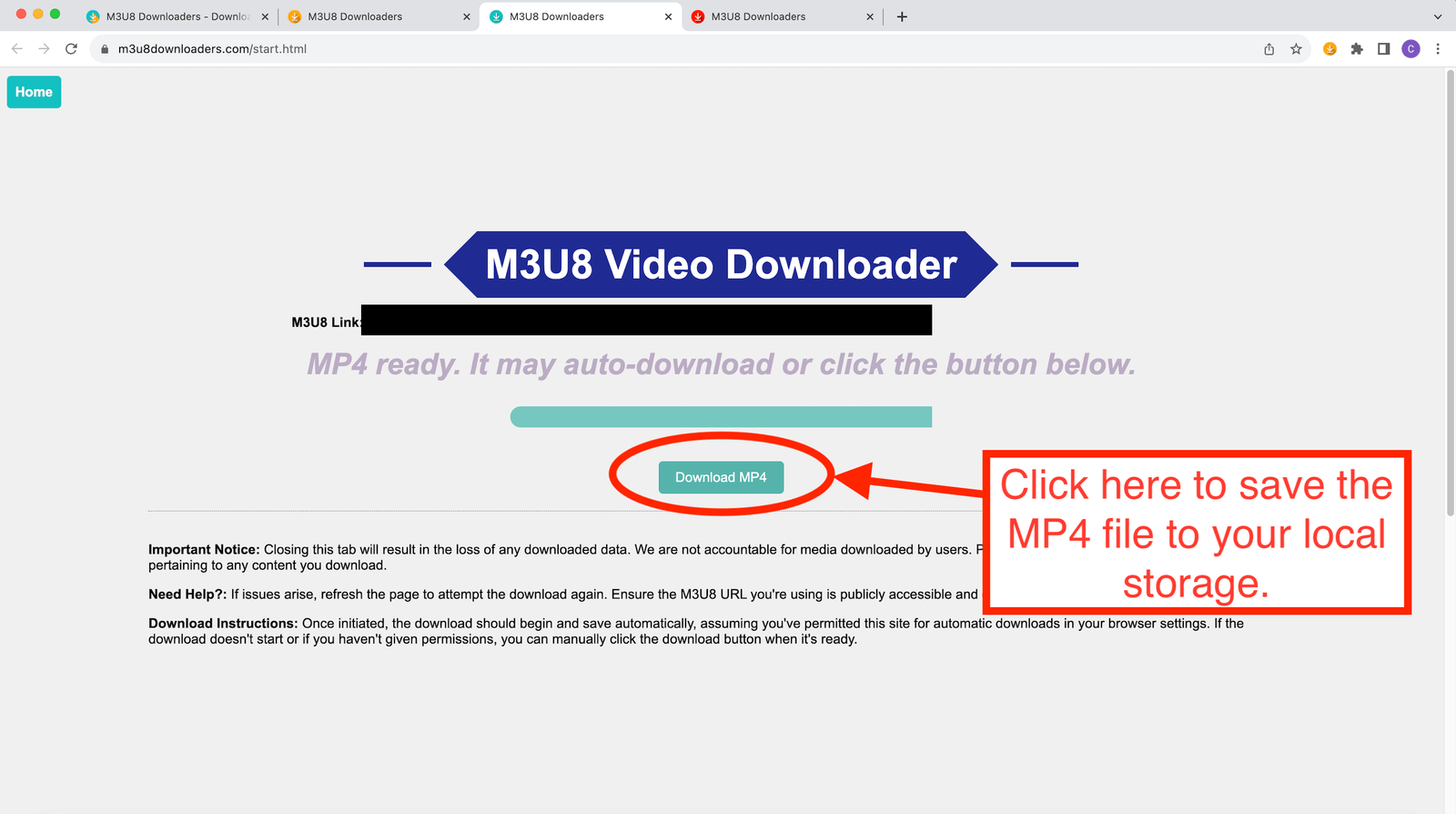
Step 3:
Once the download process and conversion of M3U8 video to MP4 is complete, the MP4 file would be automatically saved to your local storage provided you have granted permissions in your browser setting to automatically save the file from our website. You may also manually click on the "Download MP4" button to manually save the file to your local storage.